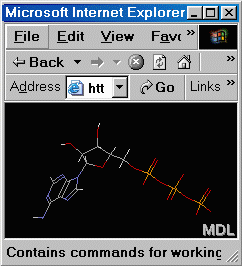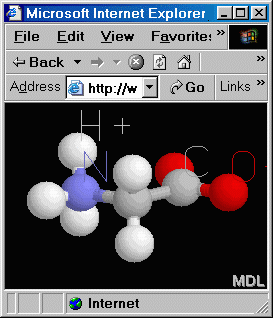Browsers: Firefox recommended; Internet Explorer 6: sometimes
Chime-dependent molecular visualization resources authored by Eric Martz work with:
NOT recommended:
- Internet Explorer 7 or later:
Chime does not work at all in this browser!
- Netscape 8 or later (Windows only):
Every new version of Netscape since version 6 has major problems for Chime.
Version 7.2 works, and this is the only version we can recommend
-- but Firefox is preferable!
Download Netscape 7.2
• Install Chime into Netscape 7.2
A note on Internet Explorer 6: Most of the Martz
MolviZ.Org Resources were designed
before Chime was upgraded to work with Win-IE6.
Some Martz MolviZ.Org sites therefore don't work properly in Win-IE6.
This confuses many people, who assume that because they see the molecule
at a Chime site in Win-IE6,
everything is working. While some Chime websites will work properly
in Win-IE6, many don't; some controls fail or give incorrect results or incorrect
images. So, where authors have not indicated that a Chime resource works in IE, the only way you can tell is to run the site in both Netscape and
IE and compare, click by click, image by image. This is more work than
most people want to invest, so the safest approach is to use Netscape
unless the author of the site certifies that it works properly in Win-IE6.
Platforms
compatible with Chime
Windows and Mac OS9/Classic
can use Chime 2, the current Chime version.
Mac OSX is incompatible with Chime, unless you have Classic/OS9.
However, Intel Macs can run Chime beautifully
in a Windows virtual machine.
More..
SGI, linux, Sun, and other unix systems can run Windows as a
subsystem. For linux, Win4Lin is
an inexpensive solution that runs Netscape and Chime and Protein
Explorer quite satisfactorily. A more expensive solution that also
works well is VMWare. SGI, Sun,
and other unix systems can run Martz MolviZ.Org resources, including Protein
Explorer, in a window that represents a remote Windows NT
session on an NT server. Excellent though expensive support for this
is Citrix Metaframe.
These issues are often discussed on the
Molecular Visualization Freeware EMail List.
Downloading/Installing Chime
Here are step-by-step downloading and installation
instructions for Chime using...
Test Chime Installation
Visit our Test Page to check that Chime is fully functional in your browser.
Email List
Subscribe to the Molecular Visualization Freeware EMail List, where you can ask questions about Chime and other molecular visualization resources. Only subscribers can post to the list, but you do not have to subscribe to view and search the archives.
Troubleshooting Chime Installation
To function properly, Chime must be able to display molecular coordinate files (.pdb files), and run sctipts (.spt files). Follow these two steps to verify each of these capabilities.
Step 1 . To verify that Chime can display a pdb file, click here: atp.pdb. As shown in the snapshot to the right:
- the browser window should turn black,
- the "MDL" frank should appear at the lower right,
- and a wireframe rendering of ATP should appear.
If these do happen, proceed to Step 2. If these don't happen, Chime is not installed or the PDB MIME type is not enabled for Chime.
What to do: Reinstall the browser, then reinstall Chime.
If a non-Chime application (such as Accelrys Viewer or RasMol) opens and displays the ATP outside of the browser (there's no "MDL" at lower right in the structure display), the PDB MIME type is mapped to that application instead of Chime.
What to do: Reinstall Chime.
|
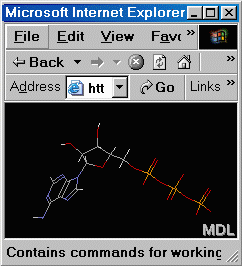 |
|
Above: this is how atp.pdb will look if Chime passes the test in Part A. |
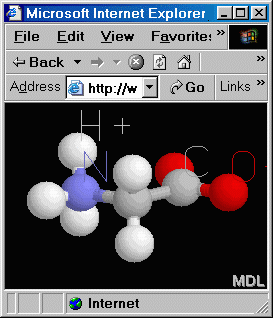
Above: this is how glycine will look if Chime passes the test in Part B. |
Step 2 . To verify that the script MIME type is working (required by all Chime-based Martz MolviZ.Org Resources), go to this simple Chime script for glycine. As shown in the snapshot to the left,
- the browser window should turn black
- the "MDL" frank should appear at the lower right
- and a ball-and-stick rendering of glycine should appear.
If these do happen, your Chime installation passed the test and should work. On the other hand, if you are here we assume you are having problems with Chime, so here is a link to the extensive troubleshooting guide.
If you don't see what is described in the bullets above and shown at left, Chime is not installed or the SPT MIME type is not enabled for Chime.
What to do: Reinstall the browser, then reinstall Chime.
If a non-Chime application displays the glycine (there's no "MDL" at lower right in the structure display), the SPT MIME type is mapped to that application instead of Chime.
What to do: Reinstall Chime.
|
Note: Unusual, mysterious problems on Macs are often cured by
booting with extensions off, then reinstalling Netscape and Chime, as explained in the
extensive troubleshooting guide.
You can also obtain help via the Molecular Visualization Freeware EMail List. |
Back to MolviZ page
Feedback to Eric Martz.